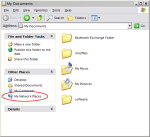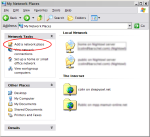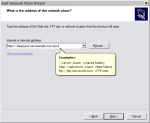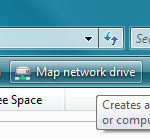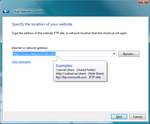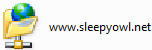Web Folder
 Your webdav ( = webfolder) address is:
Your webdav ( = webfolder) address is:https://www.sleepyowl.net/<your login name>/
For example: https://www.sleepyowl.net/joe/
The idea of WebFolders is to make a folder available over a network no matter which computer you are currently working on. These folders behave just like usual folders (irrespective network limitations). Thus a web folder allows you to store documents onto the server from any computer that is connected to the Internet. Microsoft Windows, Mac OSX or Linux, all support the WebFolder mechanism. In IE 5.X and later, you can use the Open... option and select the checkbox Open as WebFolder to access the webfolder.
Use Internet explorer 6 or better, or use the Windows built-in functions as described below.
Exchange folder "nopassword"
The webfolder is password protected and only you have access to it. However to exchange files with friends or make some files available to the public, create a folder named "nopassword" in the main directory. All files in this "nopassword" directory are accessible through the address http://www.sleepyowl.net/YOURLOGIN/nopassword/. This is very convenient to exchange large files without sending them per email. This is a public folder, so don't use it for any sensitive information.Take note the the address of the "nopassword" directory uses http:// as in the example above and not https://.
Windows setup using Internet Explorer
|
1 Open Internet Explorer and select the menu "Files" -> "Open...". Enter the webdav address (e.g. https://www.sleepyowl.net/colin) and select the box "Open as Web Folder". You will be asked for your login and password and a new window will open with your files. You can now drag and drop file in and out of this directory. |
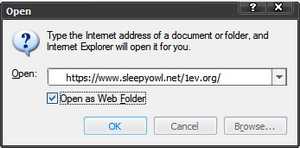
|
|
2 Windows automatically adds a link under "My Network Places". |
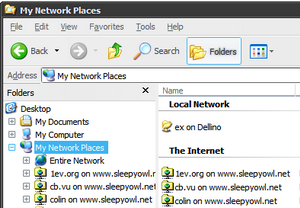
|
Windows XP setup
Windows Vista setup
Mac OS X
|
1 In the Finder, select the menu "Go", and "Connect to Server...". Enter the webdav address on the "Server address" form. |
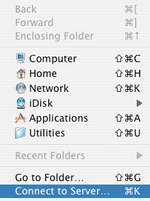
|
UNIX/Linux with KDE
|
Open Konqueror and enter the adress as a webdav url as (instead of /home/user/...: webdavs://www.sleepyowl.net/<your login name>/ You must use webdavs for the encryption. |
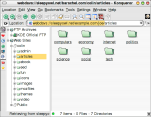
|
References
ics.uci.edu IETF WEBDAV Working Groupwww.webdav.org WebDAV Resources