1
After the Thunderbird installation an account setup wizard will start
automatically. To add an account by hand simply use the menu "Tools" -
"Account Settings" and click on the "Add Account" button.
You are prompted with the new account wizard setup. Select "Email account" and
click next.
|
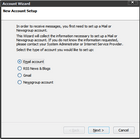
|
2
Enter your name and email address in the new identity window and click on "Next"
|
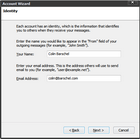
|
3
Select IMAP as server type and "mail.sleepyowl.net" for the "Incoming
Server" and the "Outgoing Server". Click on the "Next" button.
|
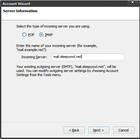
|
4
Enter your login as "Incoming User Name" and push "Next"
|
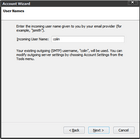
|
5
Enter your email as "Account Name". Push "Next" and "Finish" on the next
screen. You can now connect to the Internet and read your mail. A few more steps are needed to be able to send emails.
|
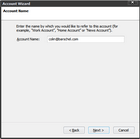
|
6
Under the menu "Tools" select the section "Accounts Settings". Select the option "Server Settings" (on the left), and select "SSL" with port 993.
Now select "Outgoing Server (SMTP)" (on the left) and add an acount. Use mail.sleepyowl.net as server with port 587. Activate the authentication and enter your login. Finally select "TLS" and OK.
|
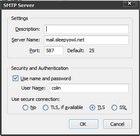
|
