1
Open Outlook and cancel every window or request until Outlook Express is open.
Under the menu "tools" select "Accounts". In the new window click "Add => Mail..."
|
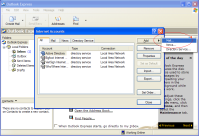
|
2
In the new window, enter your name and push "Next"
|
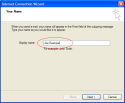
|
3
Enter your email (your main email provided by us) in the new window and push "Next"
|
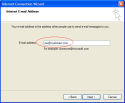
|
4
Enter the "Incoming server" and "Outgoing server" as specified by us and push "Next"
|
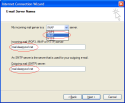
|
5
Enter your login and password. The account name is your login. Push "Next"
|
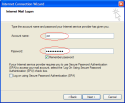
|
6
In the new window, push the "Finish" button.
|
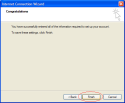
|
7
In the window entitled "Internet Accounts" (same window as in the beginning), click
on the newly created email account and push the button "Properties".
|
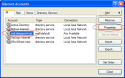
|
8
A new window appears. In the "General" tab, rename the mail account name with your
email.
|
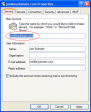
|
9
In the "Servers" tab, click the box labeled "My server requires authentication". Now go to the "Advanced" tab.
|
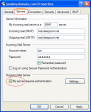
|
10
In the "Advanced" tab, place the "Server Timeouts" cursor to 3 minutes. Now go the
"IMAP" tab.
|

|
11
In the "IMAP" tab, replace the "Sent items path" to "Sent". Push the button "Apply"
and then "OK"
|
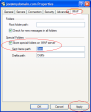
|
